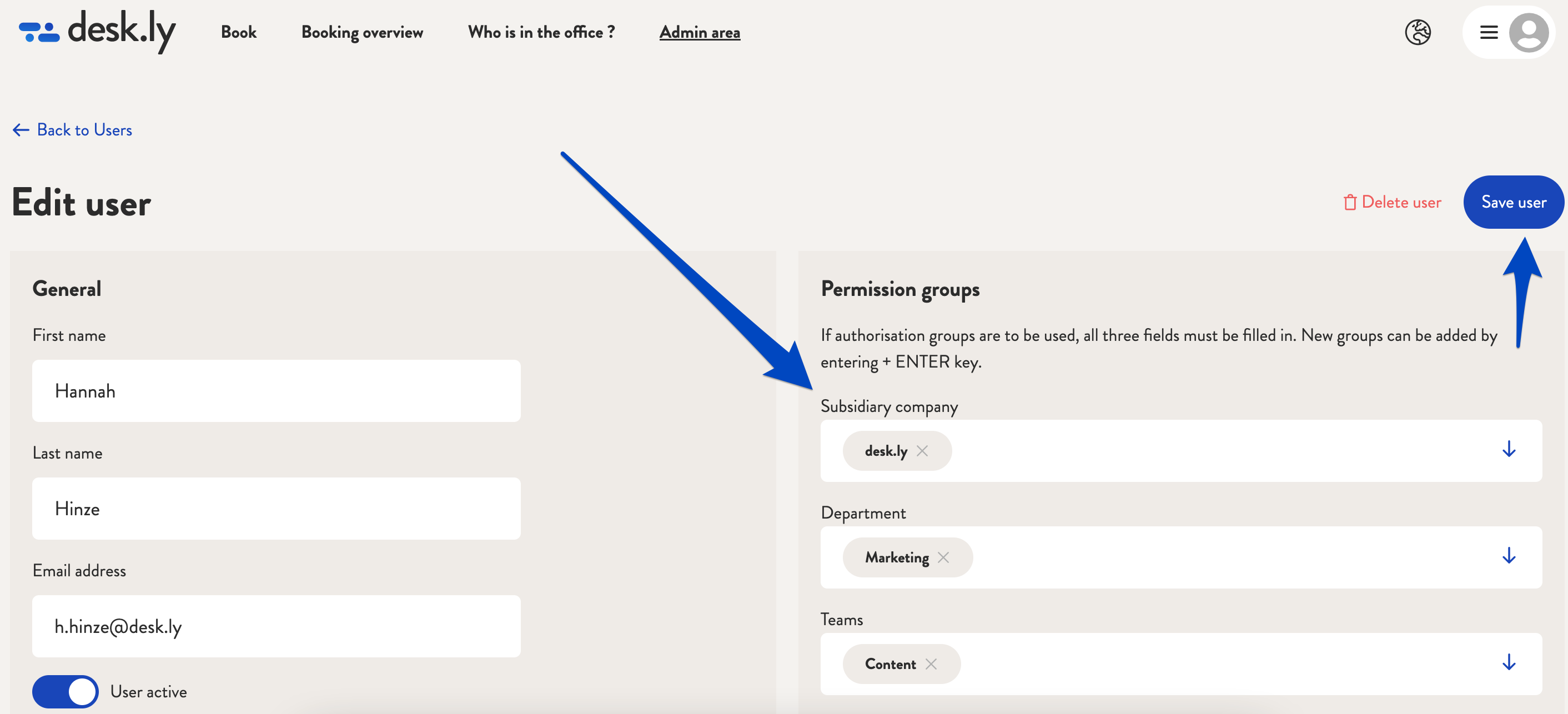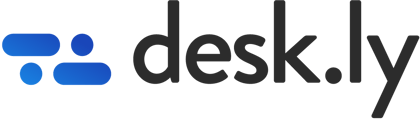Give selected users access to locations, floors, seating plans and seats in our desk sharing tool.
You now have the option of defining the permission groups for the individual users. A subsidiary company is entered, followed by a department and one or more teams. All three fields must be maintained by you. It is not intended that, for example, only the subsidiary company be entered.
Companies that have no other teams in the individual departments must, for example, enter both the "Accounting" department and an "Accounting" team. If you make a mistake when creating a team or if a name changes, simply create a new team. The old or incorrect term will be deleted automatically if it is not used.
Note: When creating these user groups, be sure to pay attention to upper and lower case!
You can find detailed instructions on this feature here ➜
This is how it looks like:
1. Go to the user section in the admin area.
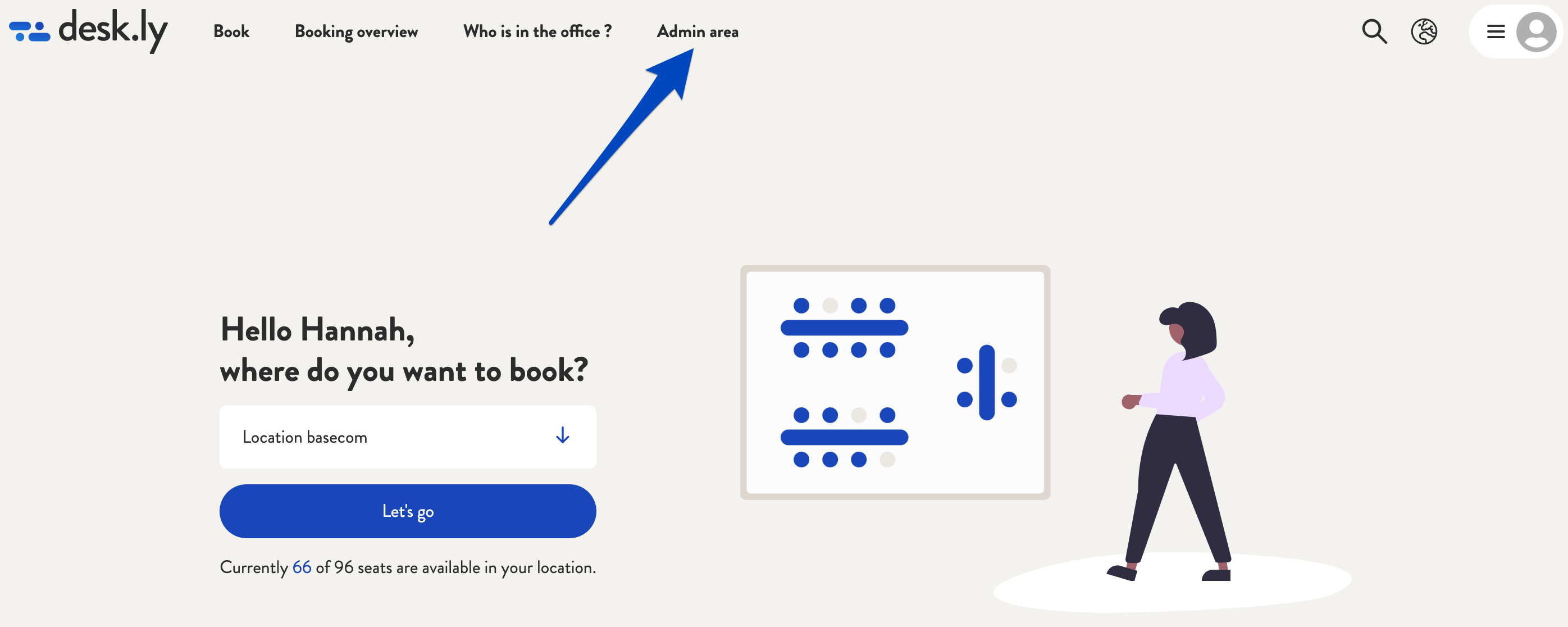
2. Choose a user and click on "Edit".
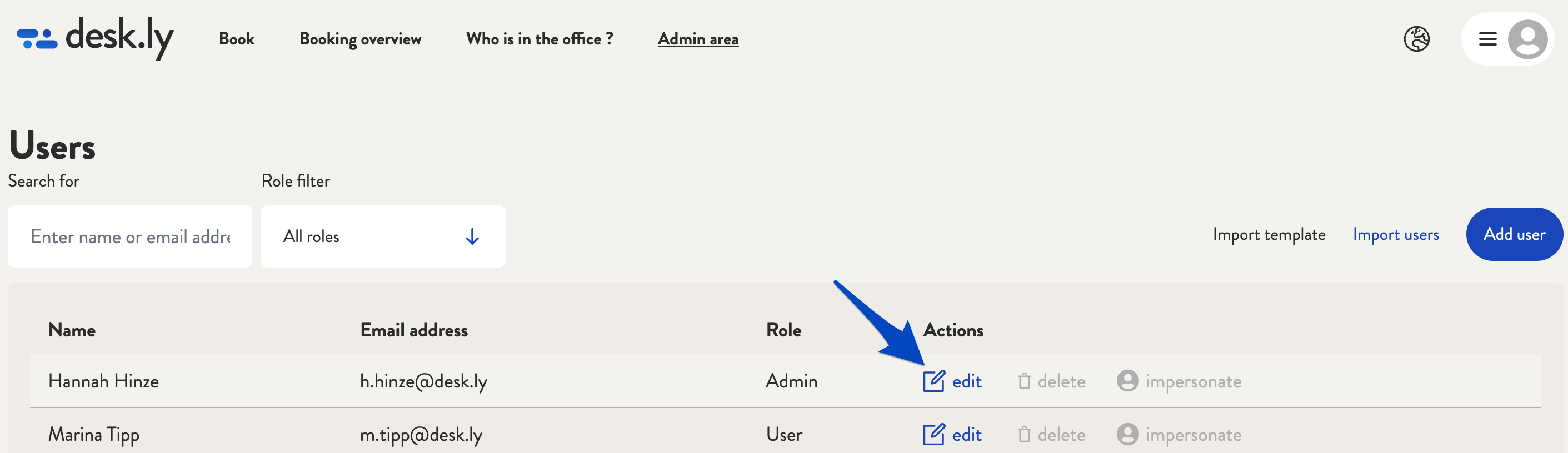
3. Now enter a subsidiary company, the department and the team and then click on "Save".