How can I setup a Gravatar-Connection?
In the admin area -> System-Settings there you have the possibility to activate a "Gravatar connection". You can find this option under "Additional Settings". The function can only be activated if the profile pictures function is active as well.
![]()
As soon as the function is activated, Gravatar can be linked at the top right via Profile -> Settings -> Profile picture. Just click on the blue text "Link with Gravatar".

If you can see your Gravatar image (as shown in the following image), the connection was successful. The connection can also be removed by clicking on "Remove Gravatar link".
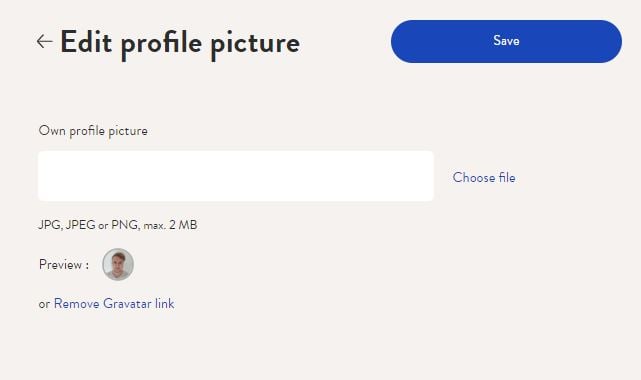
In order to get your Gravatar profile picture displayed in desk.ly, please follow these steps:
1. visit the website: https://gravatar.com/
2. click on "Create a Gravatar".
3. (Important!) Create an account with your desk.ly email address.
4. Confirm the activation mail from Gravatar (sender: wordpress.com).
5. Click on the "empty" profile picture in the upper right corner of the opening website.
6. Upload your desired profile picture under "my profile".
Congratulations, you have now created your Gravatar, which can be used on supported sites, such as desk.ly.