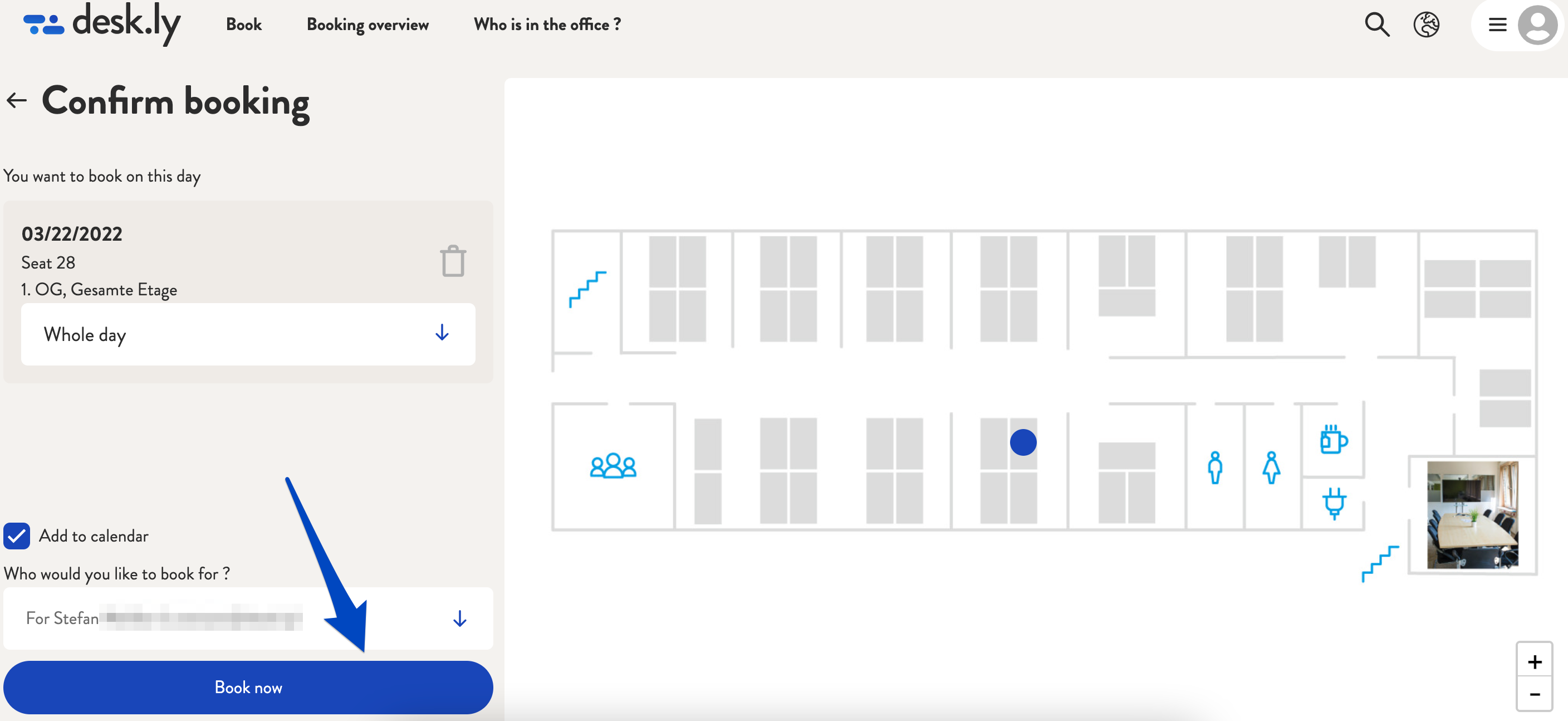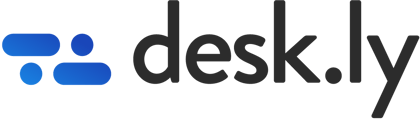In the desk sharing application, employees can book seats for colleagues.
With desk.ly, seats can also be booked for colleagues. To do so, it is necessary that the colleagues add you in their personal settings. You can find out how this is done here.
Click on the button "Book a seat" after logging in and then filter the overview by location, area, days and, if necessary, other options. A detailed description of how to book a seat with desk.ly can be found here. Once you have decided on a seat where your colleague should sit, click on "Continue to booking". In the booking overview, you can now select who you would like to book for. This option is displayed above the button "Book now". Here you select your colleague and then click on "Book now". The person will then receive an email with the booking confirmation and, if previously selected, an option to add the booking to the calendar.
Note: This function can be activated or disabled by your administrators. For this, please contact the responsible person.
This is how it looks like:
1. Select the location, an area, the day and e.g. the duration of the booking (via "Filter"). Then click on "Continue to booking".
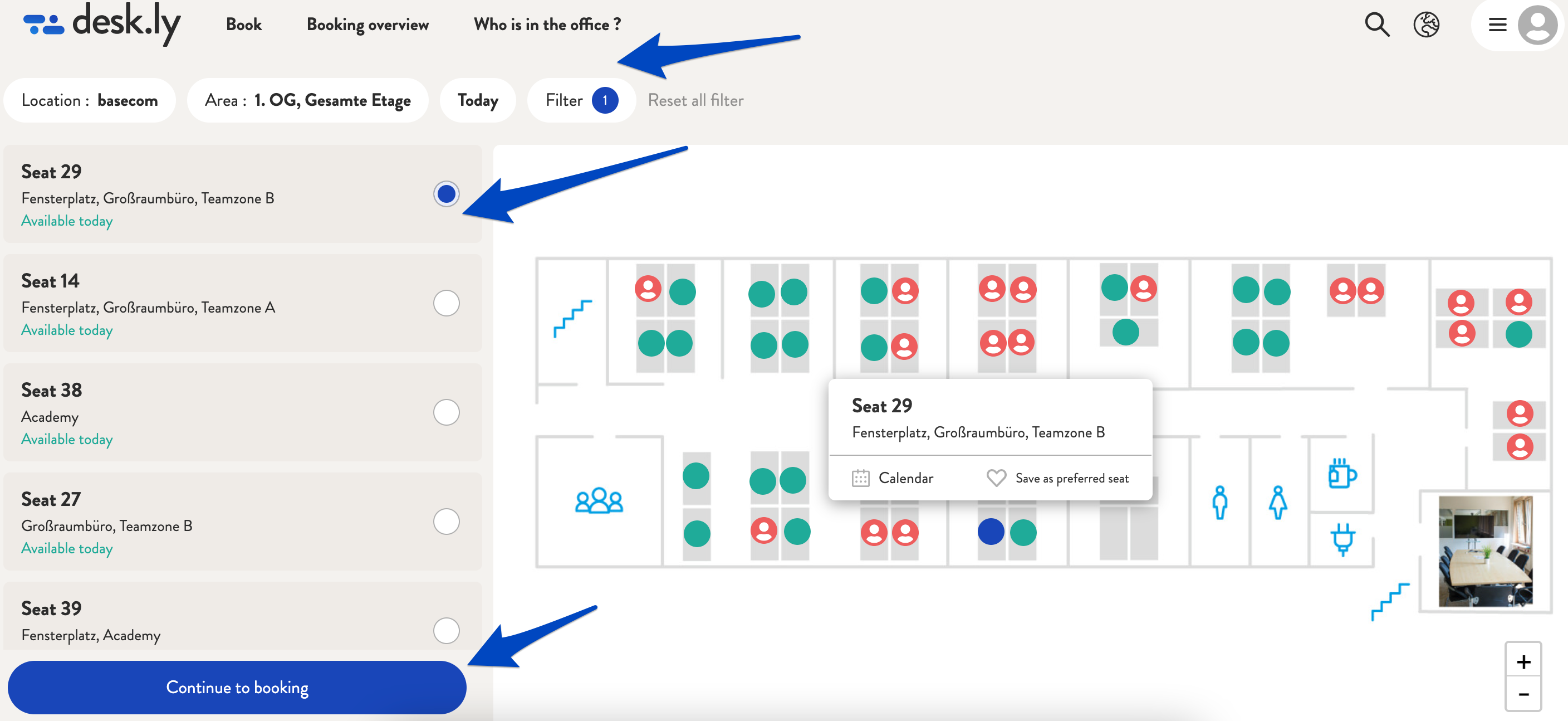
2. Above the button "Book now" you will find a field that says you would like to book for yourself. Click on this field.
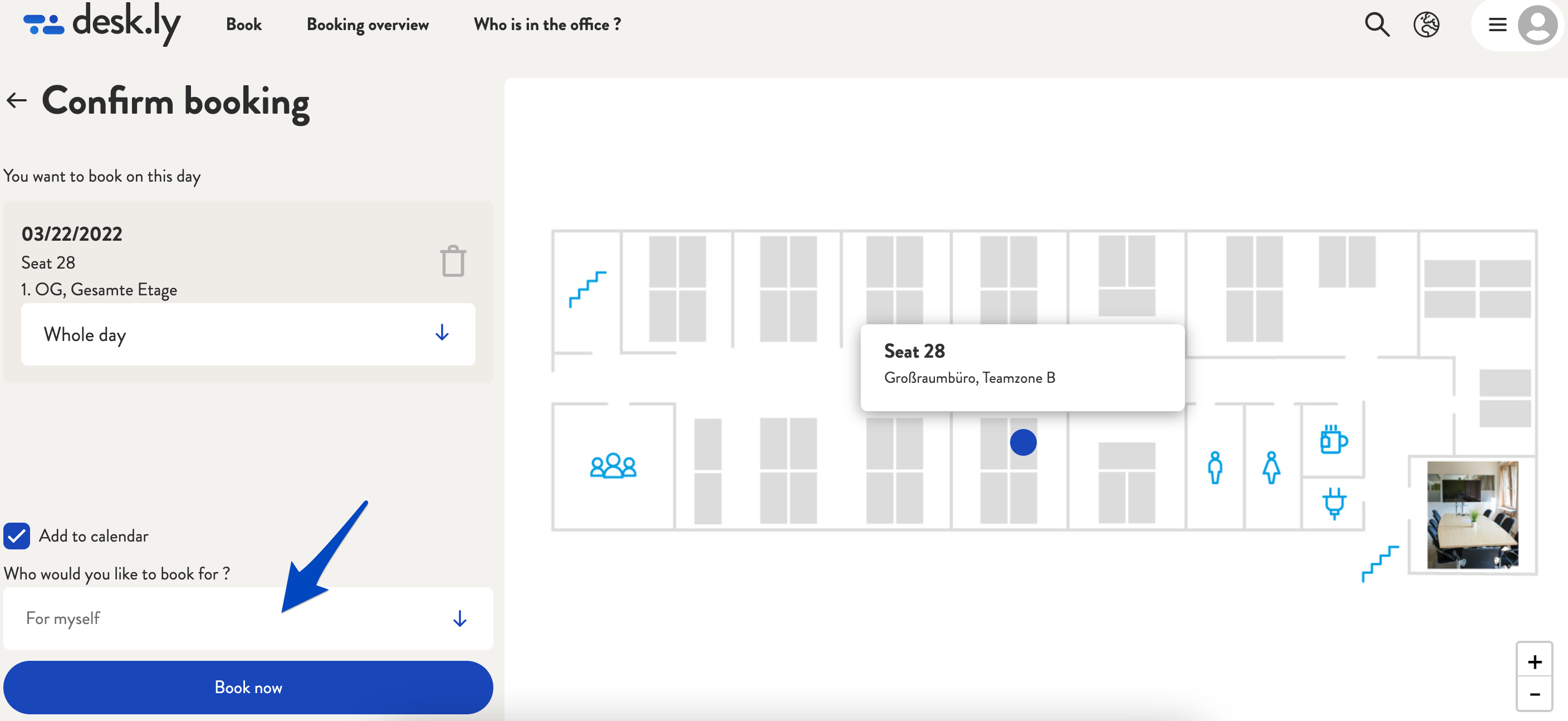
3. Now select the person you would like to book for.
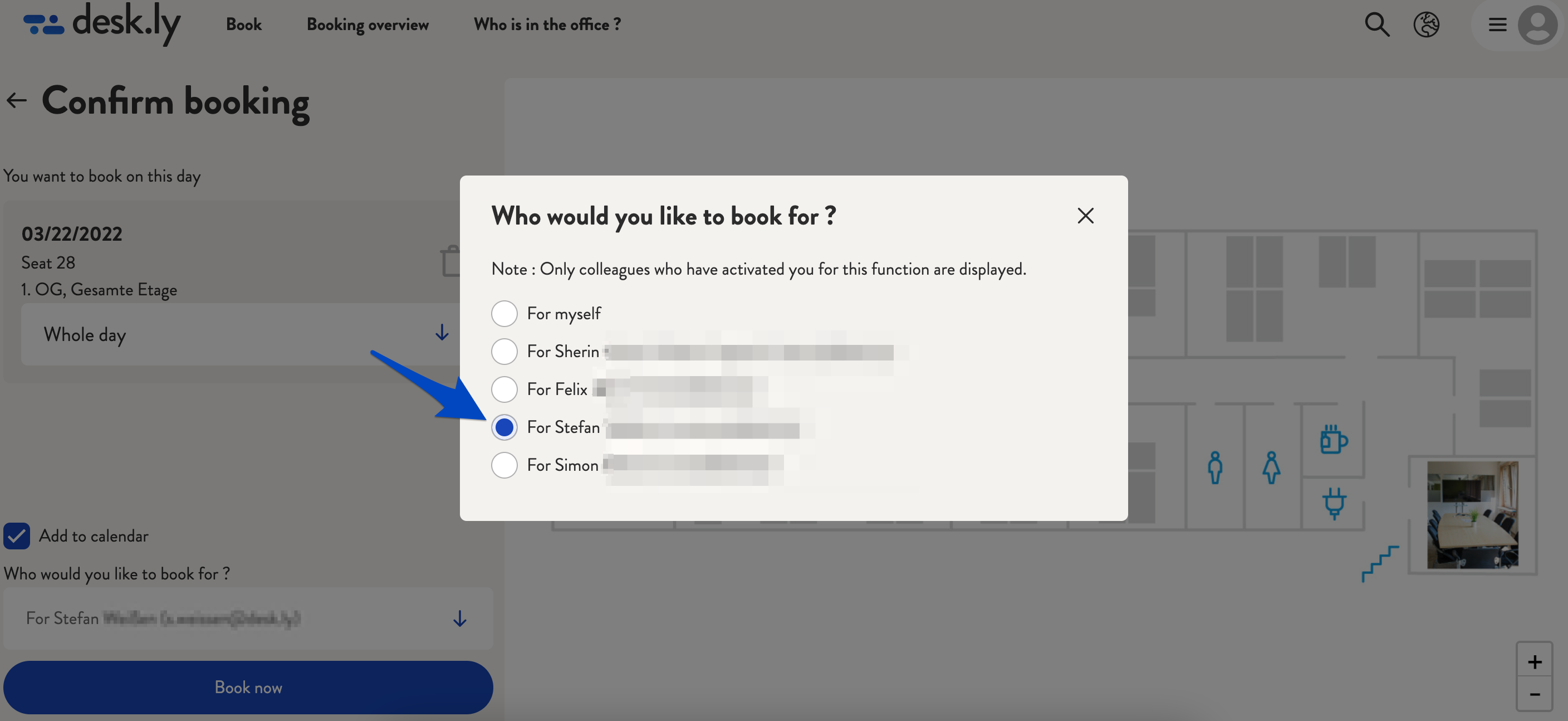
4. Then click on "Book now".