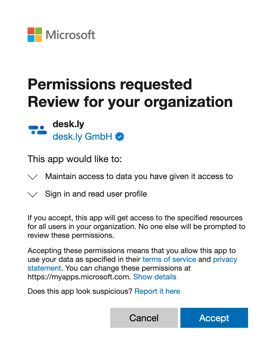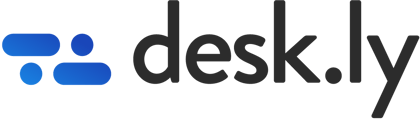Permissions for the login with Microsoft can be requested from the desk sharing tool.
Under certain circumstances, you may receive the following notification after logging in with Microsoft:
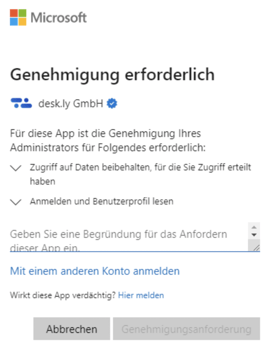
This has to do with the settings your Microsoft Azure administrator has stored for your security. To enable desk.ly as an app, you need to notify your administrator to perform the following steps in the Microsoft Azure Portal.
What to do:
1. Find desk.ly in the enterprise applications
In the overview of enterprise applications you should see desk.ly next to the "old" 1.50 Office application. Here navigate to the application settings by clicking on the name desk.ly.
2 Overview of the required permissions
In the menu under Security -> Permissions you will find an overview of all permissions required by desk.ly.
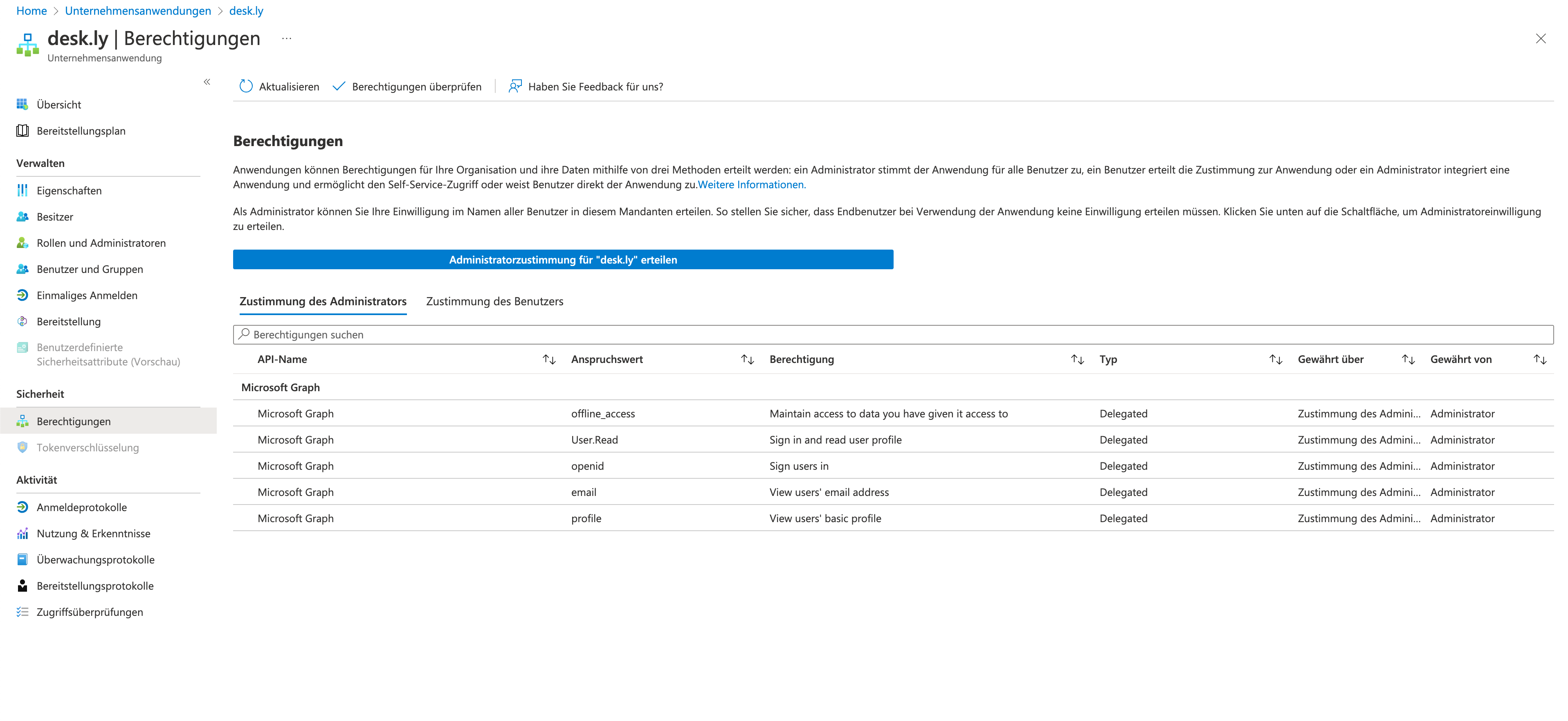
3. Grant administrator approval for "desk.ly
In the last step you have to click the big blue button which opens a pop-up window. Here you can give administrator approval for all required permissions, which means that users will no longer be prompted when logging in.