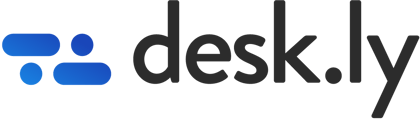At desk.ly you have the possibility to track the occupancy in your office via the dashboard
As an administrator in desk.ly, you can check the occupancy of your office for a desired period, whether it's for future bookings within the next 30 days or retrospectively for the past 180 days. You can also select between all your locations, display specific features, and adjust other settings from the dashboard.
Let's get started:
1.)You can access the dashboard via the admin area.
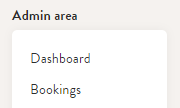
2. By default, the dashboard is structured in a way that allows you to customize analyses through various drop-down menus. This allows you to personalize the data to your specific needs and preferences.
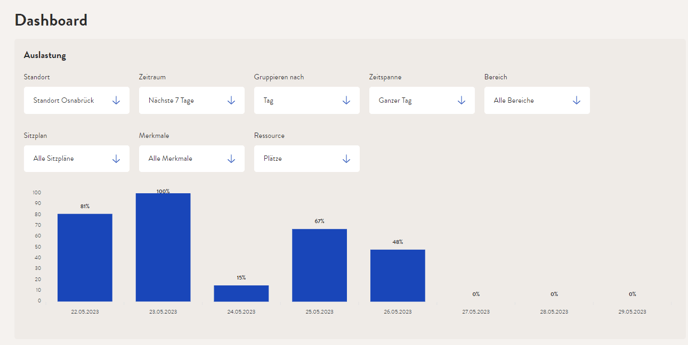 The occupancy analysis can be filtered by specific locations, time periods, areas, seating plans, features, or resources, and can also be grouped by time units such as day, week, or month.
The occupancy analysis can be filtered by specific locations, time periods, areas, seating plans, features, or resources, and can also be grouped by time units such as day, week, or month.
The occupancy is calculated precisely to the nearest 15-minute interval within the selected time frame, whether it's for the entire day or specific times like morning or afternoon.
Calculation Example:
The time frame for the "Full Day" booking option at your location covers 8:00 AM - 5:00 PM, which equals to 9 hours.
If a seat is reserved for the entire time frame, it will count as 100% occupancy in the analysis. If a seat is only partially reserved for the selected time frame, such as 4.5 hours in the example, then it will count as 50% occupancy. If a seat is reserved for only 45 minutes, it will count as 8.33% occupancy in the analysis using the formula 0.75/9 (hours in the time frame) * 100.
Do you have any further questions?
You can contact our support team at any time by email (support@desk.ly). From Monday to Friday between 9 a.m. and 4 p.m., we are also available via live chat and/or by phone at +49 541 9625 9040.
You also have the option of contacting our support here via the Help Centre. To do so, use the button "contact the support team here", which you can find in the top right-hand corner.