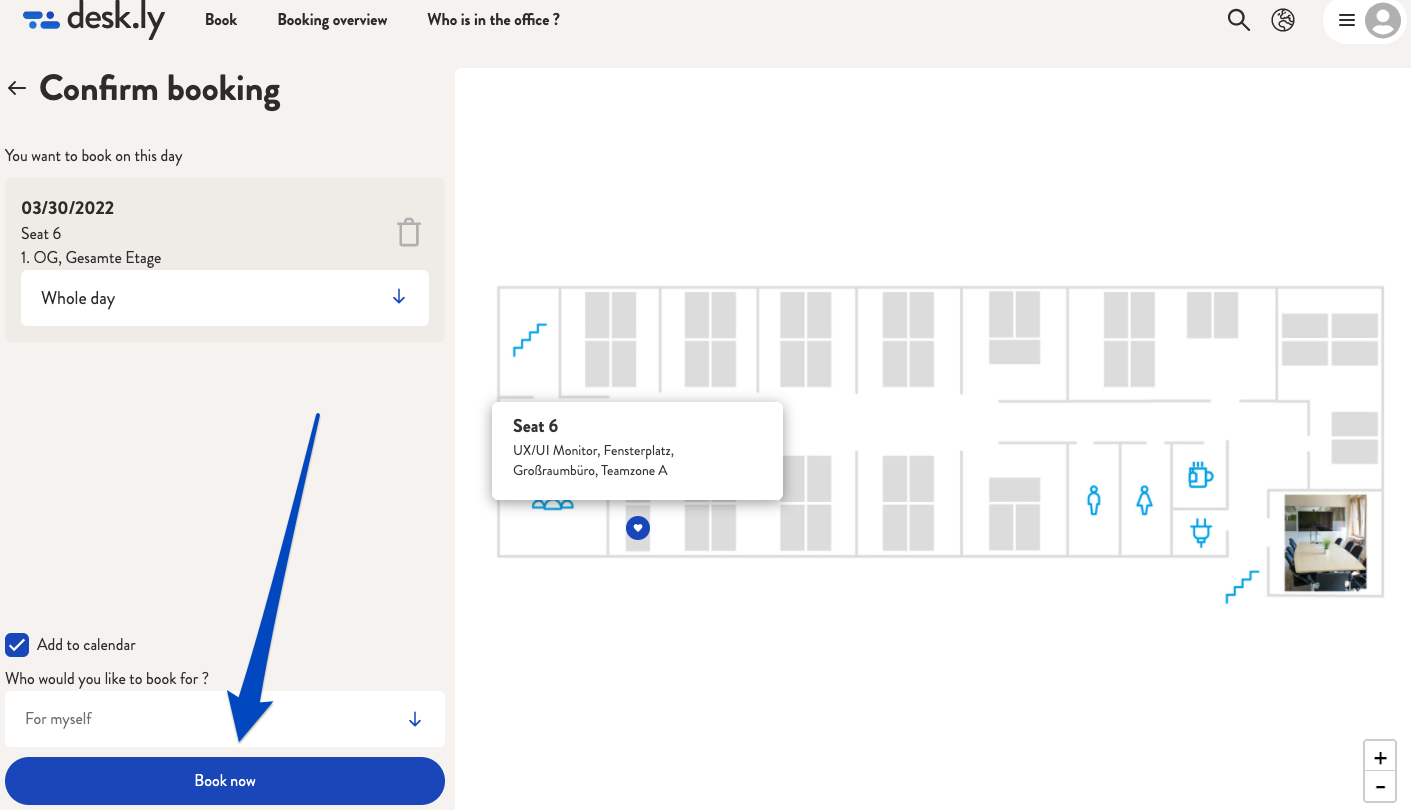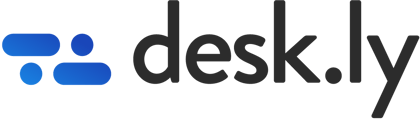You can easily add your favourite places in our desk sharing tool and manage them at any time.
In desk.ly you have the option of marking your preferred seat. You can recognise them by a small, lilac-coloured heart next to the name of the place.
To mark a seat as your preferred seat, simply open the booking overview by clicking on "Book a seat". Here you select a place, which is then displayed on the map. In the small box that opens, you will see the name of the place, any features that have been added and the button "Save as preferred seat" at the bottom right. If you click on this button, the place will be marked accordingly.
Afterwards, your preferred seat will always be displayed at the very top in the overview if these seats are free on the day you would like to book.
Do you want to remove a preferred seat ? Then click on the seat and where you could save this seat as your favourite seat, it will now say: "Remove as preferred seat". This place will then no longer be shown at the top of the list.
Your preferred seats are not only listed in the booking overview, but also in your profile. Click on "My profile" in the top right-hand corner and then on "preferred seats". Here you will find a list of your preferred seats. You can also see where they are located in the office. Here you also have the option of removing the preferred seat (see above). Click on the calendar icon to open the calendar of places. You can then see at a glance when your preferred seat is available. If you select a day in this calendar, you can book it directly by clicking on "Continue to booking". You will then be taken back to the booking confirmation and can book the seat.
This is how it looks like :
1. In the booking overview, you can mark a seat as a preferred seat.
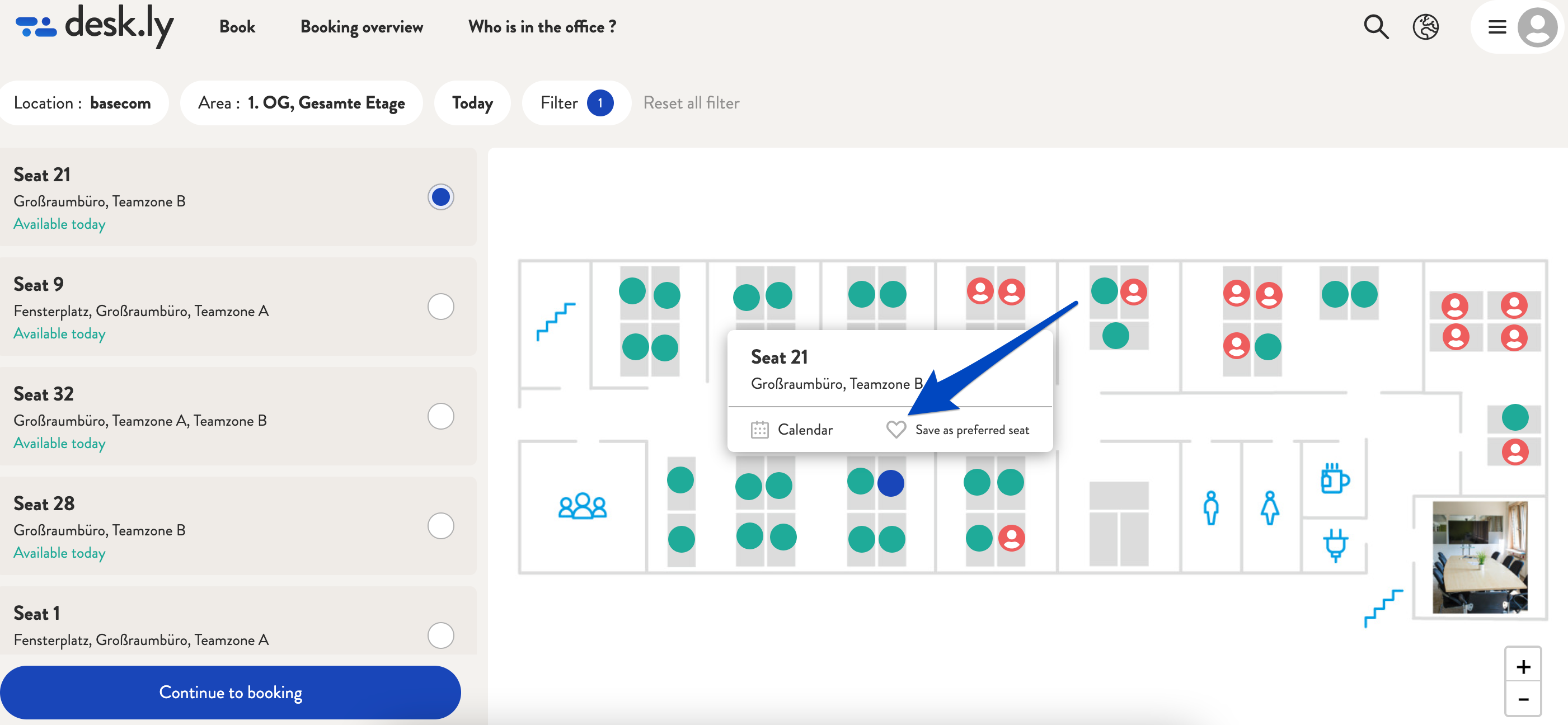
2. Your preferred seats are always displayed at the top if they are available. In this overview, you can also remove a seat as a preferred seat.
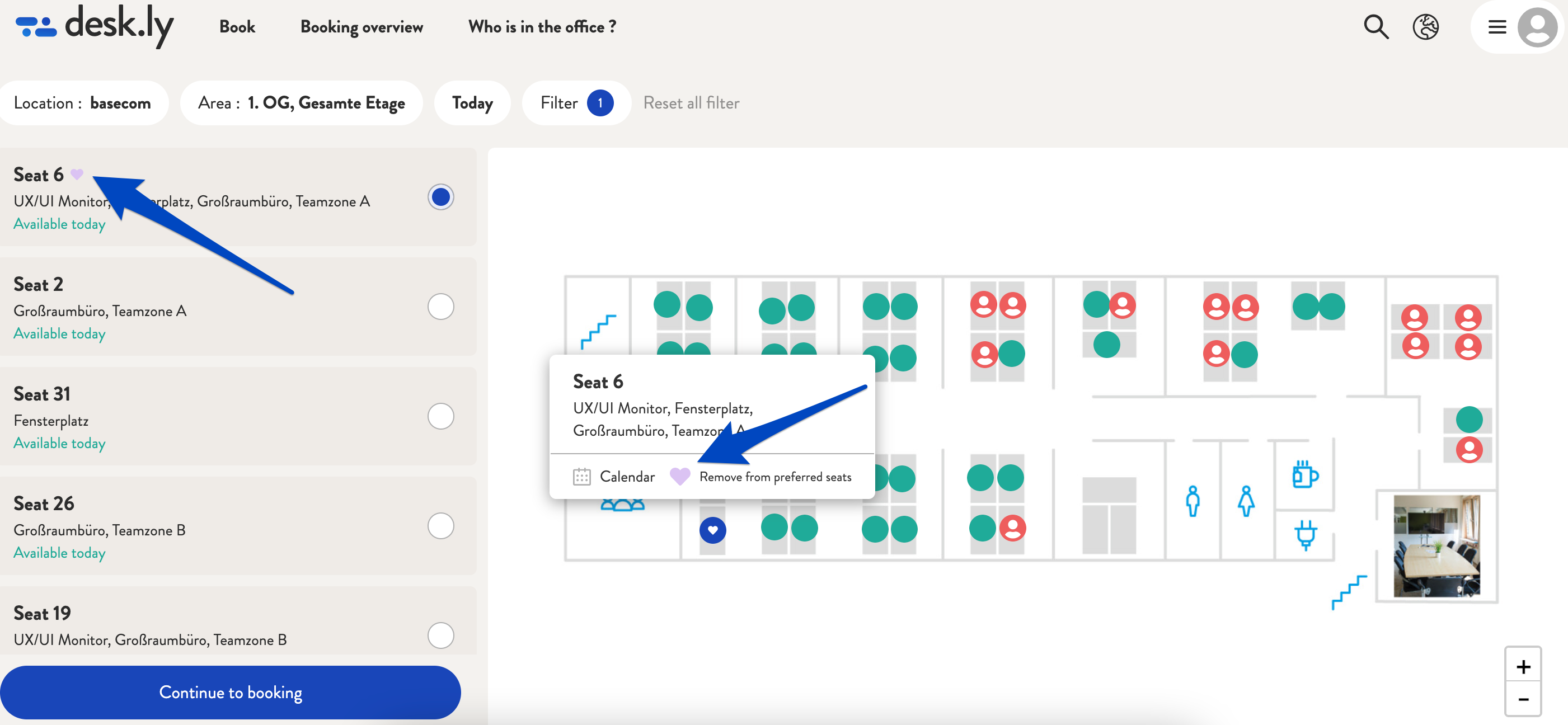
3. Your preferred seats are also stored in your profile.
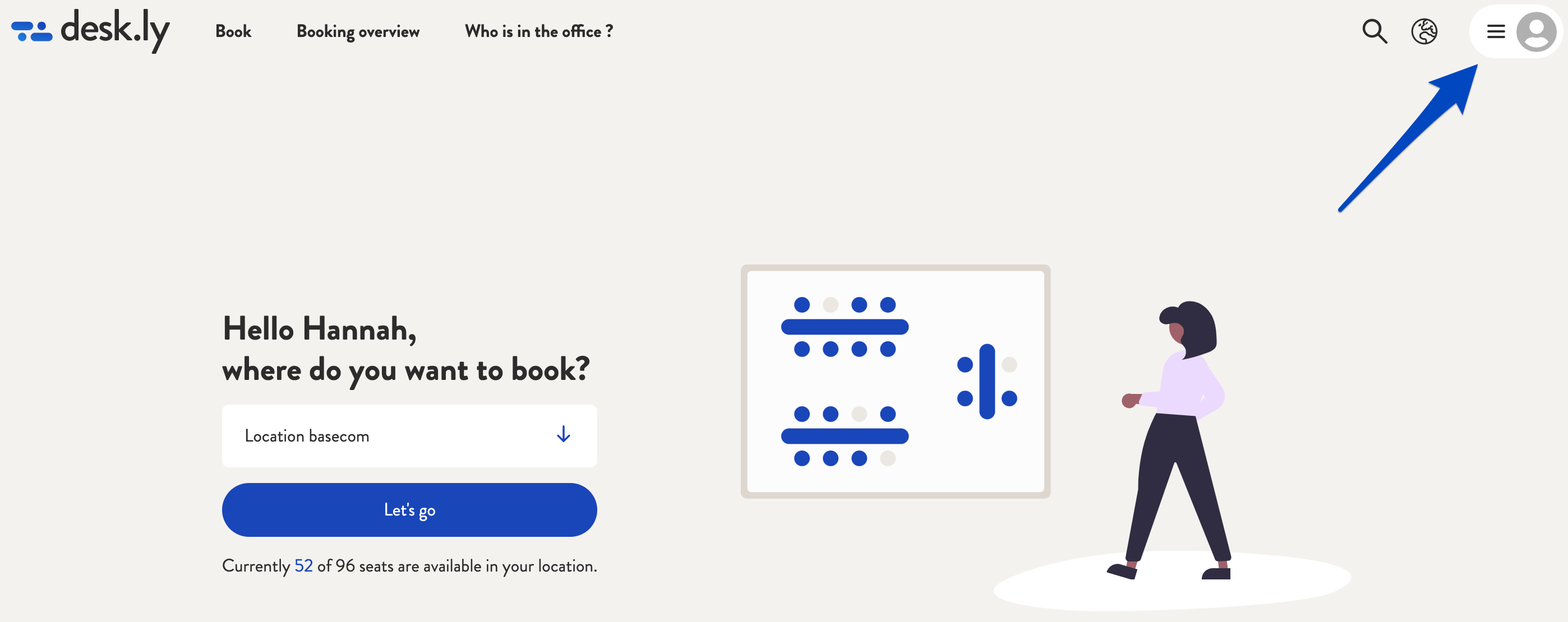
4. You can view and manage your preferred seats in your profile.
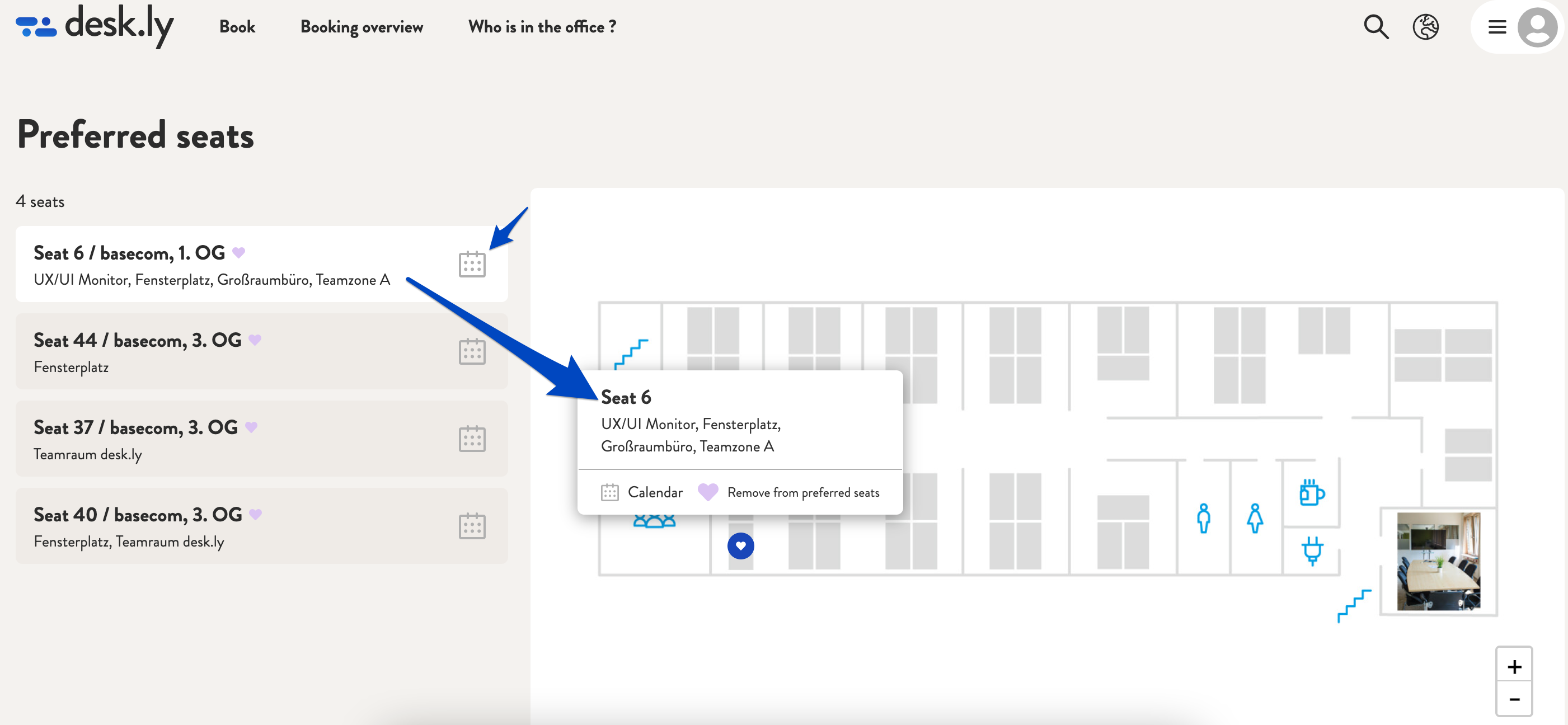
5. If you click on the calendar icon next to a seat, you can see when the seat is free.
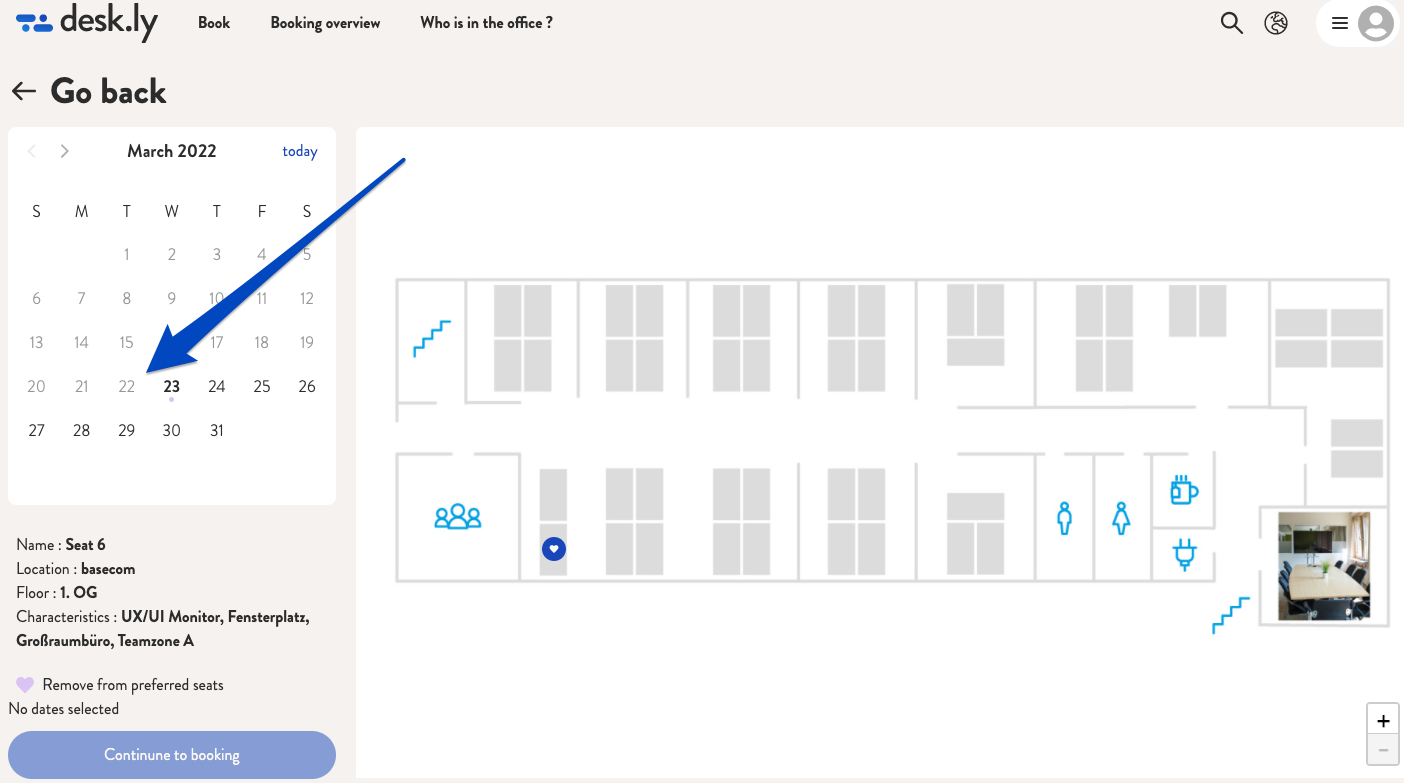
6. Select a day on which you would like to sit there and click on "Continue to booking".
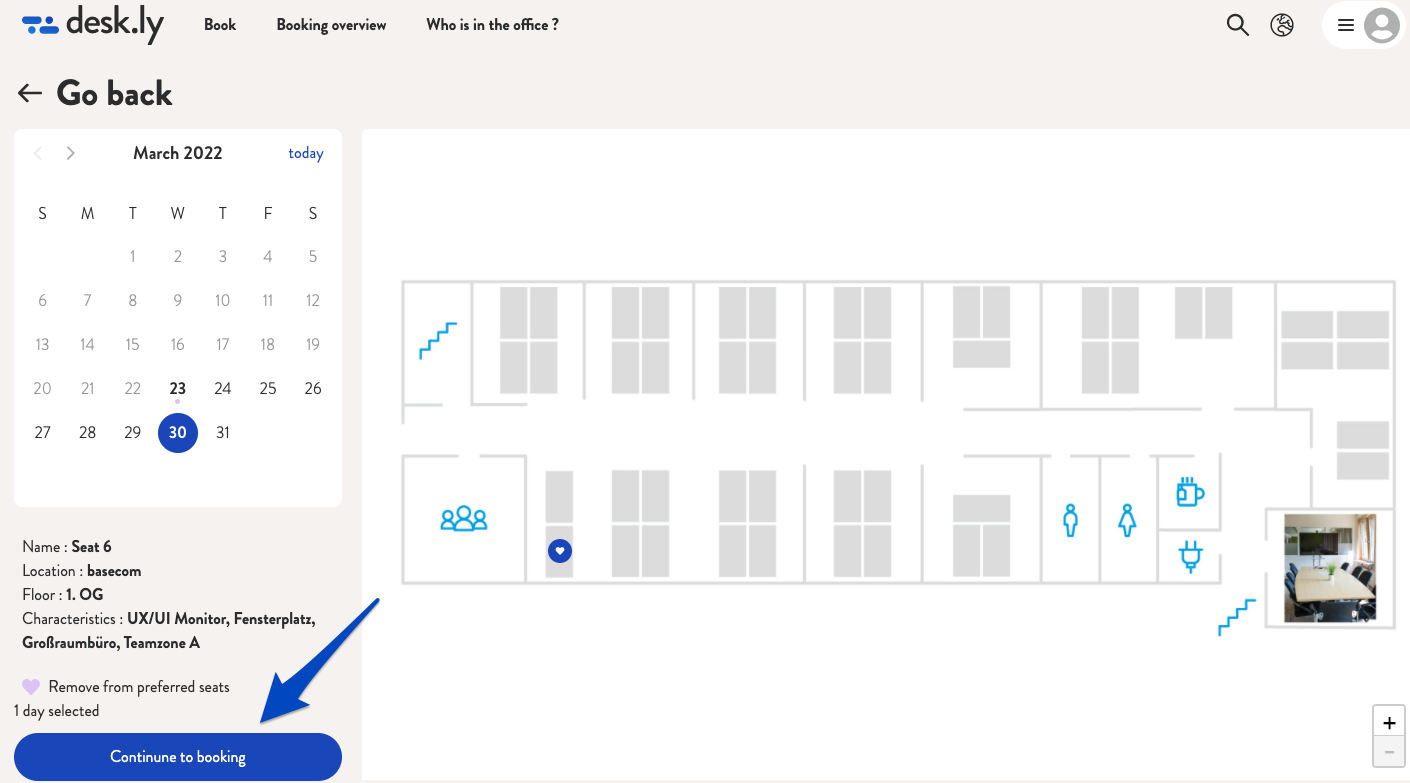
7. You will then be taken to the page you are already familiar with and can book the seat by clicking on "Book now".